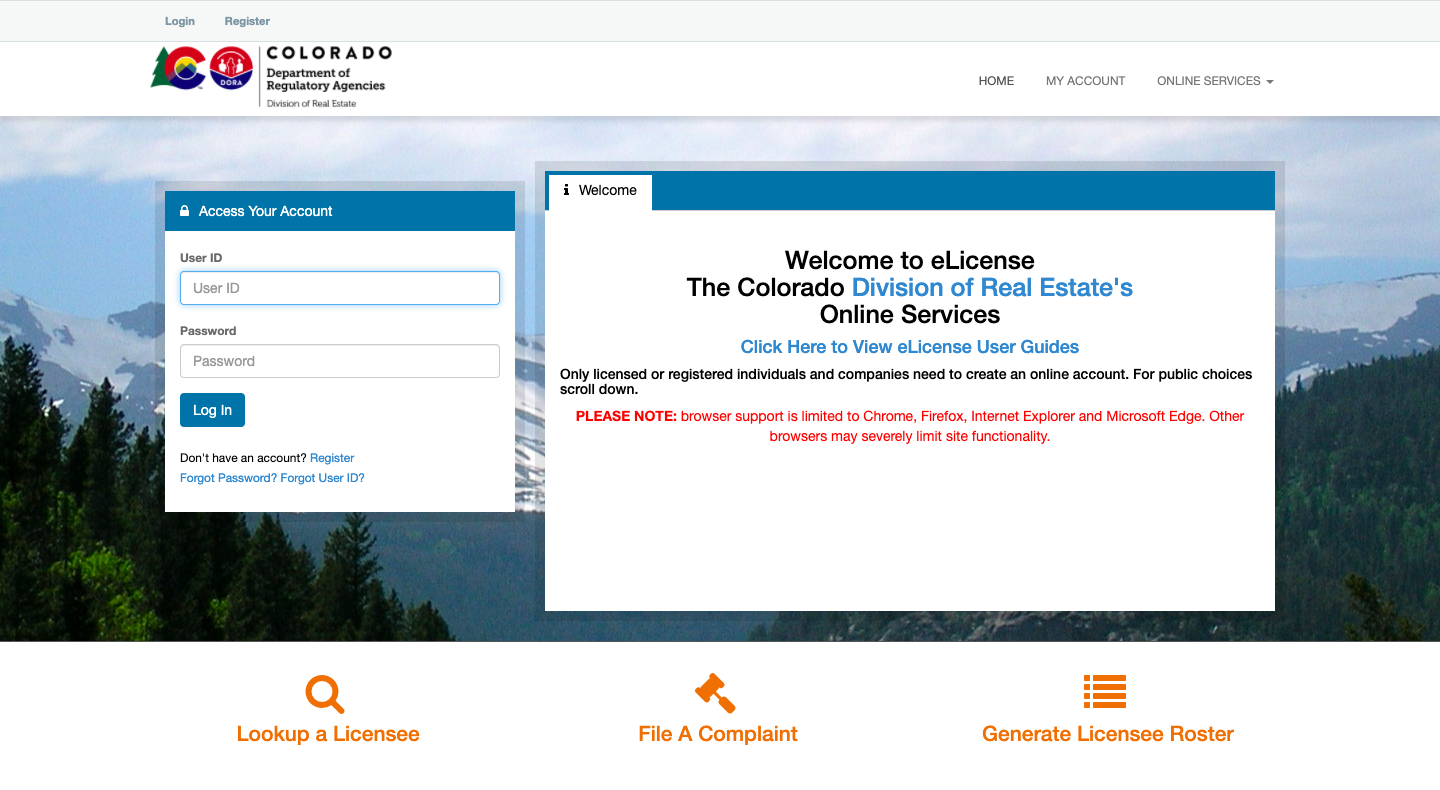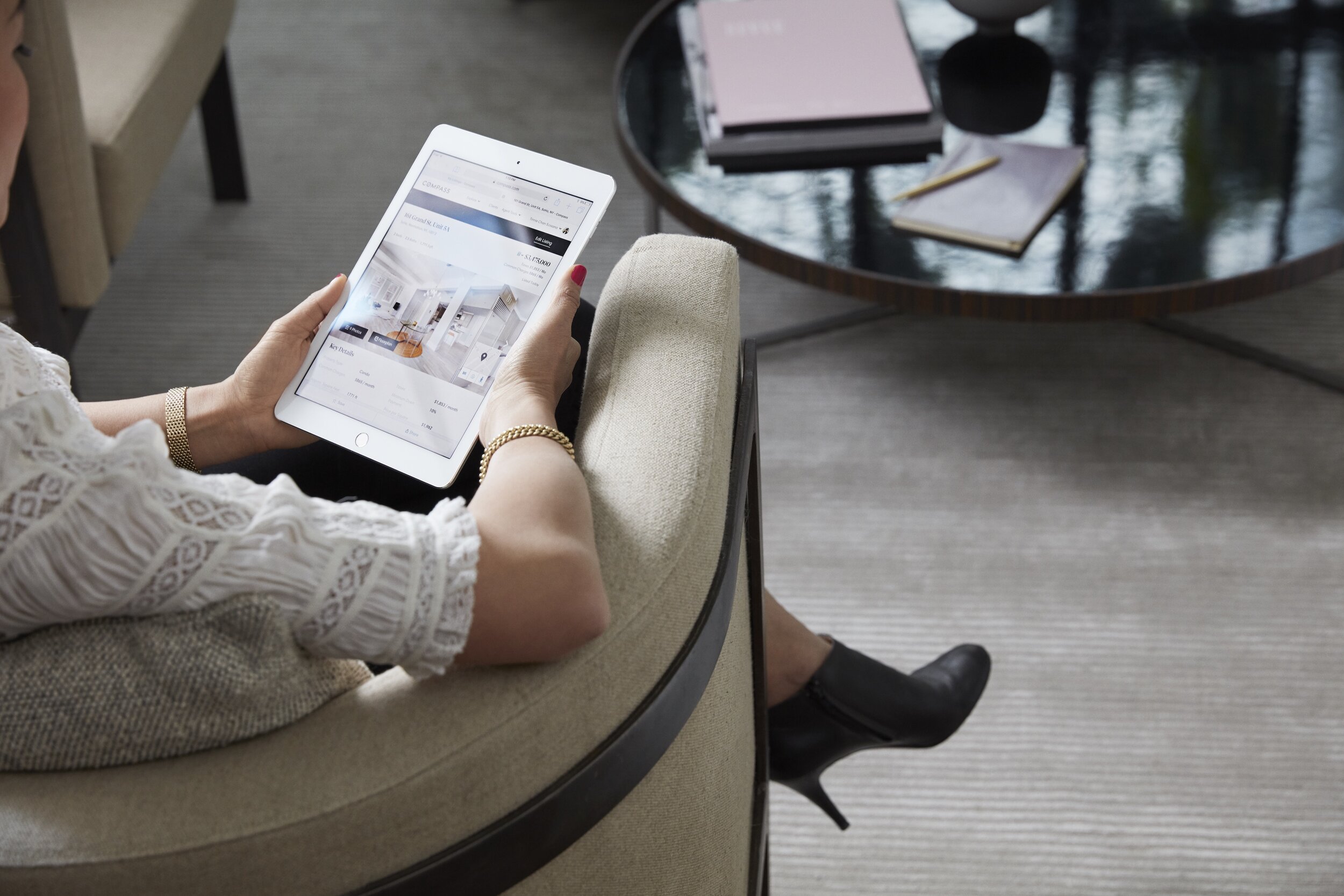Welcome to Compass Colorado
Our mission is to help everyone find their place in the world… we’re delighted to welcome you to yours.
This self-empowered Onboarding Experience is designed to provide you with on demand access to your Compass accounts and tools, and give a high-level overview to get you started. If at any point you get stuck and experience an issue, give our Support team a call at 833.4.COMPASS for immediate assistance.
What we will accomplish today
Compass has combined industry-leading technology with a world-class support ecosystem to provide you with an unrivaled agent experience. Today is the first step, but your onboarding will span the next 30 days, and your Agent Experience Manager will be available to help you each step of the way.
Below are the steps that will be set in motion today:
License Transfer
Updating your license with DORA
Account Setup
Ensuring you have access to our tools and technology
Compass Intro
Everything you need to know to get started
Next Steps
Whatever it is, the way you tell your story can make all the difference.
Now that you know what to expect today, let’s get started!
Are you joining Compass as Licensed or Unlicensed?
Making it official - transferring your license
If you are a licensed agent that will be conducting licensed work at Compass, this is an essential first step to make your transfer official. Instructions for transferring your license are below in video and step-by-step format.
If you’re not licensed, no worries! Scroll down to step two.
Log into eLicensing on the DORA (Department of Regulatory Agencies) website HERE.
Click "Online Services" in the top right, then click on "Transfer/Activate/Inactivate License".
Click "Start" to begin the license transfer application.
You will be asked two questions on the first page. Select "No" for the first question, then "Yes" for the second question. Then click "Next".
On the following page, select the pencil icon to edit your current brokerage supervisor status, and change to "Inactive". Click "OK" to proceed.
Click the blue "Add" button to add Compass as your new brokerage.
Enter 100068446 in the License # field to search for Compass Colorado, LLC under Managing Broker James Keith. Click "Add".
Select "Employer" in the relationship type drop down menu.
Enter or update your most recent E&O insurance policy information before proceeding to the next step. Note: Please be sure your existing policy is an individual policy.
Review and select "Yes" on the attestation page.
Scroll to the bottom of the review page and select "Add to invoice" then select "Manually enter a credit card" to submit your payment information.
After entering your credit card information, don't forget to scroll all the way down on the final payment verification page to select "Agree/Continue". This is required to complete the transfer of your license.
Celebrate!
Transferring your board membership
What board are you currently affiliated with? Selecting a board below will open a new transfer window.
A few pieces of info you’ll need:
DENVER:
Company Name: Compass Colorado LLC
Company Address: 200 Columbine St, Ste 500, Denver, CO 80206
Company Phone: 303.536.1786
Primary Field of Business: 100 - General Residential Sales
*Note: Leave the “Name change to” and “Reason for change” fields blank unless actually changing your name
**Note: Leave “Responsible Broker's Signature” field blank
BOULDER:
Compass Boulder REColorado Office ID: CCLL3
Company Name: Compass Colorado, LLC (Compass Boulder)
Company Address: 1470 Walnut St, Suite 201, Boulder, CO 80302
Company Phone Number: 303.487.5472
Not currently affiliated with a board? Sign up for DMAR or SMDRA below.
Transferring your REColorado account
Need to sign up for REColorado? Navigate here.
Navigate to REColorado.com
Select “Professional Login” in the upper right-hand corner and login
Once logged in, select “Transfer Offices” in the right-hand pane under “Professional Account”
Login to your professional account
Once logged in, select “Transfer Office” in the left-hand pane
If you are located in a Denver office, under “Office ID” input “CCLL2” and select the auto-populated “James Keith” The form will then auto-fill. If you are in a Boulder office, under "Office ID" input CCLL3 and select the auto-populated "James Keith”
Submit the form. Note that this transfer will automatically charge $25 to your REColorado account
Transferring your IRES account
Download this form IRES Office and Listing Transfer Form (Listing portion only if applicable).
If transferring listings, the previous managing broker must sign off on form before submitting to IRES. Boulder Office ID: CBR02
Send completed form to IRES (admin@ires-net.com). Please note Processing can take up to 24-48 hours.
Transferring your CTMeContracts Account
Need to sign up for CTMeContract? Navigate here.
DENVER:
Navigate to CTMeContracts.com and login
In the right-hand pane, select “Personal Info”
Click on the red writing saying “Click HERE to request a change in your company name”
In the new window, type “Compass Colorado LLC, DBA Compass.” This is what will be on all contracts moving forward.
Update the office address to “200 Columbine St, Ste 500, Denver, CO 80206”
Update the “MLS Office ID” to “CCLL2”
Be sure that ALL phone numbers (including Broker Co Phone) are your personal cell number
Once all info has been updated, scroll down and “Save” at the bottom of the screen
BOULDER:
Navigate to CTMe and login
Select Personal Info on right hand side
Select "Click here to request a change in your company name"> Enter Compass Colorado, LLC dba Compass
Update Address: 1470 Walnut St, Suite 201, Boulder, CO 80302
Update Personal Phone
Update MLS ID: CCLL3
ASPEN:
Navigate to CTMe and login
Select Personal Info on right hand side
Select "Click here to request a change in your company name"> Enter Compass Colorado, LLC dba Compass
Update Address: 1117 S Monarch St, Aspen, CO 81611
Update Personal Phone
Update MLS ID :EC40042606
Next, let’s confirm your transfers!
This will notify the AEM team. We’ll double check that everything looks perfect on our end.
Your new place in the world…
Watch the video to the right to discover the shared purpose that drives the Compass team. When you’re finished, click below to begin your technology setup.
Before we get started…
Compass’s tools are designed and built for use with Google Chrome, so we recommend that you use Chrome for your onboarding and with the Compass tools moving forward.
Do you need to download Chrome?
Accessing your accounts - OneLogin setup
At compass, we use OneLogin protect to provide our agents and their information with two-factor authentication security. OneLogin pairs with your mobile device to verify that activity in your account was initiated by you. Please download the OneLogin app by scanning the appropriate QR code below with your phone’s camera.
Once OneLogin is downloaded, we’ll use it to activate your account.
Activate your account
Once you have the app downloaded, on your computer you’ll open Chrome and navigate to compass.onelogin.com and log in with the credentials provided by your Agent Experience Manager. The next screen will prompt you to set up your two-factor authentication.
* Please note that the Compass tools are designed and built for Google Chrome and will work best there, so the tech setup is based on that. If you don’t already have Chrome downloaded you can get it here.
1. Click Begin Setup
2. Select OneLogin Protect
3. Click Activate
A QR code will populate on the screen - open the Protect app on your phone and click on the “+” button in the top right corner of the app.
Allow OneLogin access to your camera when prompted, and scan the QR code with the camera on your OneLogin app, completing the pairing of your phone to your OneLogin account. Now that your account has been activated, it’s time to change your password.
Change your password
Now that you have been redirected to the OneLogin homepage, click on your name in the top right corner of the screen, then click “Profile.”
When you’re on the profile page - click “Change Password” and replace the temporary password provided by your AEM with a new password of your choice. Passwords must be at least 8 characters in length and include at least one uppercase letter and at least one number.
Now that your security features are set up through OneLogin, we’ll create a new Google Chrome profile for your Compass account. This step will ensure that you’ll be able to access your Compass accounts from any computer.
Log into Google Chrome
Need to download Chrome? Get it here.
To begin, click on your user icon in the top right of the Chrome window and click “+ Add” under “Other People.”
You will be prompted to name the new profile - we recommend including “Compass” in the title. Choose an avatar and click “Add.”
Chrome will open a new window prompting you to set up your browser. Our support team has set yours up, so click “Already a Chrome User? Sign In”
You will be prompted to sign in - enter your Compass email, and you will be redirected to OneLogin to sign in using your two-factor authentication.
Next, you’ll verify that this is the correct account - click “Continue.”
Once you are fully signed in, you will be prompted to Link Data and then to Turn on Sync, these settings will allow your preferences and profile to be accessed any time you sign into this account.
Your Google Chrome account is now set up!
Next, we’ll pin the OneLogin Extension, where you’ll be able to easily access the Compass suite of tools with the click of a button.
OneLogin Chrome extension
When you’re logged into your Compass Chrome profile, you will have access to the OneLogin extension. To make the extension visible, click the puzzle piece icon in the top right of the Chrome window, then click the pin icon next to OneLogin for Google Chrome.
With the extension revealed, you now have access to the full suite of Compass tools!

You’ve completed your tech setup!
Congratulations on completing your Compass Technology Setup! Now that you have access to your accounts, let’s review the support and programs that make Compass unique.
Support Staff
By providing support staff in every office, Compass empowers our agents to focus on the core operations of their business: building relationships with clients and knowing every nuance of the market. Our teams work closely and collaboratively to deliver an unrivaled experience for agents in the Compass family.
Scroll to learn more about our teams.
Sales Managers
The Senior Leaders to know in your market, our Sales Managers are available to you to help you navigate the industry or individual transactions.
Agent Experience Team
The quarterbacks of your Compass experience, and your partner in activating the Compass platform within your business, the AE Team also acts as a wayfinder when you’re not sure where to turn. When you have a question, from marketing to office operations to technology, they’re your first point of contact!
Transactions Team
Our TCs (transactions.colorado@compass.com) assist you by performing the administrative duties required during each stage of a transaction from escrow to closing.
Our Commission Specialists (finance.colorado@compass.com) help to make sure you get paid.
Check out our guide to getting paid HERE.
Support @ Compass
Your on-demand team for Compass support from tools to login issues, to business card orders and everything in between. Available 6AM-10PM MST, 7 days a week.
833.4.COMPAS
support@compass.com
Next, let’s talk about transactions! Do you have an active listing that needs to be transferred to Compass?
Transitioning your listings
Now that you’ve made the move to Compass, your AEM and transactions team will guide you through the listing transfer process. This is a multi-step transition, but straightforward and one we’ve become intimately familiar with. Your TC will provide additional details, but the basic steps are:
Your AEM will provide the necessary MLS document for you & your prior Managing broker to fill out and return - your AEM will then hand it over to your transactions coordinator to help with the rest of the process:
Written notification from your seller to your prior brokerage
An Amend/Extend to transfer brokerage signed by your previous Managing Broker and client (if transferring listings)
Your client will sign a new listing agreement with Compass
Your TC will provide the necessary documents to the MLS for formal transfer
Transaction Coordinators
Your assigned TC will reach out to you to introduce themselves and the transaction coordination process here at Compass.
We offer three options for you to choose from.
Compliance | No Charge
We initiate the transaction and ensure all documents and disclosures are fully compliant.
Compliance Plus | $100/side or $175/dual same agent
We work closely with you to help facilitate certain parts of the transaction process.
Full Service | $250/side or $450/dual same agent
We handle the entire process from initiating the transaction to the close of escrow.
For resources such as transaction checklists, commission memo forms, and additional information about the transaction and payment process at Compass, click HERE.
Now let’s review the Compass features that set us apart from the rest of the industry, starting with the programs we’ve developed to benefit our agents and the clients they work with.
Programs designed for our agents
Agent Introduction Program
Help us build our culture by introducing us to agents that would love to be at Compass (and receive exciting incentives in return!) Learn more here.
Compass Cares
No one knows a community better than the agents and employees who serve it, and we are consistently organizing volunteer opportunities at Compass to give back to our local communities.
In the spirit of supporting the communities we operate in, Compass has committed to allocating 15% of our vendor spend to black-owned businesses. Learn more about the Compass 15% pledge here.
Programs to grow your business
Compass Concierge
Compass Concierge provides your clients with the exclusive option of having the upfront costs of home improvement services advanced with no interest. Your clients can sell their home faster and for a higher price with services like staging, flooring, painting and so much more.
Coming Soon/Private Exclusive
Both Private Exclusives and Compass Coming Soon are unique offerings that all Compass agents to pre-market to fellow Compass agents and to consumers on compass.com, prior to listing data being made available widely to the public on other aggregators.
For more information about each of these programs, check out the Compass Programs section of this site here. Next, we’ll get acquainted with the tools created by Compass to help our agents grow their businesses.
Compass Tools
With dedicated product and engineering teams, Compass has developed a proprietary suite of tools that allow our agents to communicate with their clients, price properties, market listings, and reach buyers more efficiently and effectively than ever.
Compass CRM
For getting organized, converting leads, and nurturing your relationships. Real Estate is a relationship business--learn to use the simple, powerful Customer Relationship Manager, made specifically and exclusively for Compass Agents.
Search & Collections
Learn to collaborate with your clients as only a Compass Agent can, curating an elegant, responsive tool to share curated listings and find out what your clients think of them in real time!
Marketing Center
Giving you the power of an entire marketing & design department at your fingertips.
Get to know the tools in your Compass Agent Home page here.
Compass Academy
Compass Academy is our digital learning center where you can become an expert on all of our Compass tools, and learn best practices from some of our top agents. Browse through high-quality, bite-sized videos and in-depth webinars in one easy-to-use platform.
The “Your New Compass Home” webinar is a great place to start! View the schedule for this and all of our live webinars here.
You’re finished! Here are some next steps.
Your AEM will be in touch soon to plan out the rest of your onboarding experience. In the meantime, check out some actions you can take below:
Attend a Welcome to Compass Workshop
Your AEM will be in touch shortly with information for joining a regional Welcome to Compass workshop where you’ll have the opportunity to connect with other new agents and team members, ask questions, and review additional helpful information
Download the Compass Mobile App
Your business on the go - use the Compass mobile app to run searches, share listings, and keep track of your interactions with your clients all in one app.
Order Signs
Visit signcenter.compass.com to design, price, and order open house signs and listing panels directly from the Compass platform,and register for an Axium Signtraker account at compass.signtraker.com so you can manage signage inventory, delivery and install.
Update Your Online Presence
Don’t forget to update your website, LinkedIn, Facebook, Instagram and other profiles to reflect that you are now a part of the Compass family.